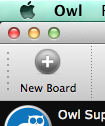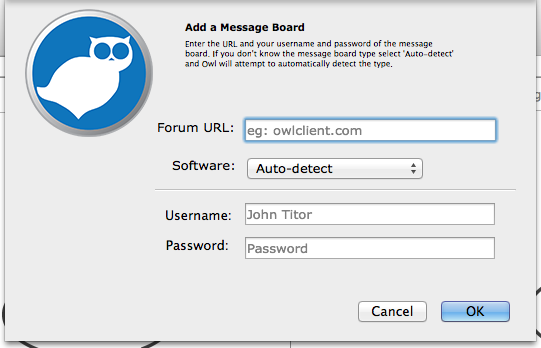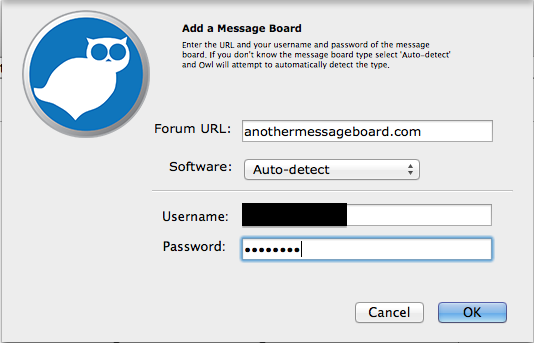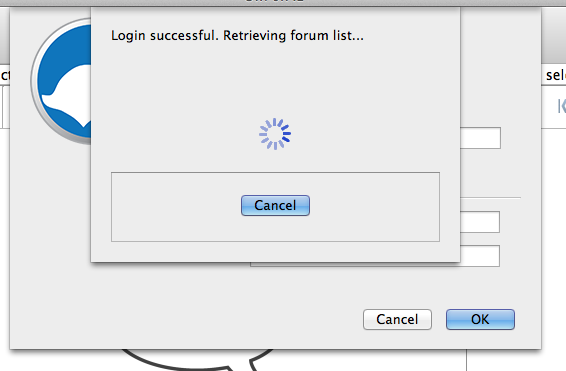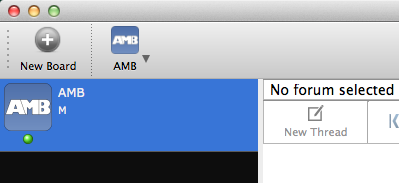Difference between revisions of "Add a New Board"
(Created page with "To add a new board to Owl click on the "New Board" button in the '''Board Toolbar''' File:AddNewBoard-Step1.png The next dialog that appears will ask you for the URL of ...") |
|||
| Line 7: | Line 7: | ||
[[File:AddNewBoard-Step2.png]] | [[File:AddNewBoard-Step2.png]] | ||
| − | In this example, we have entered in the URL: ''www. | + | In this example, we have entered in the URL: ''www.anothermessageboard.com'' |
[[File:AddNewBoard-Step3.png]] | [[File:AddNewBoard-Step3.png]] | ||
| + | |||
| + | Enter in your username and password for the board being added. Owl is compatible with most boards using Tapatalk or vBulletin 3.x. If Owl has successfully added the board, you will see a message like this: | ||
| + | |||
| + | [[File:AddNewBoard-Step4.png]] | ||
| + | |||
| + | When the board is added, it will then appear in the "Board Pane", and all the forms, threads and posts will be browsable from within Owl. | ||
| + | |||
| + | [[File:AddNewBoard-Step5.png]] | ||
Revision as of 18:51, 7 October 2014
To add a new board to Owl click on the "New Board" button in the Board Toolbar
The next dialog that appears will ask you for the URL of the message board you wish to add. In many cases you can simply Copy & Paste the URL from your browser into Owl. Owl will attempt to determine the correct path of the message board from the URL you provide.
In this example, we have entered in the URL: www.anothermessageboard.com
Enter in your username and password for the board being added. Owl is compatible with most boards using Tapatalk or vBulletin 3.x. If Owl has successfully added the board, you will see a message like this:
When the board is added, it will then appear in the "Board Pane", and all the forms, threads and posts will be browsable from within Owl.